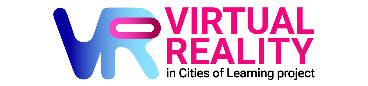1
How to set up and start using your Meta Quest 2 for virtual meetings
How to set up and start using your Meta Quest 2 for virtual meetings
Sobre
Follow the steps in this activity to learn how to set up and use your Meta Quest 2 device.
Watch
Let’s start with the video. Watch this and learn how to set up the headset lenses, which space to choose, how to pair with the Meta Quest app, and a few other things.
Read
If you are more of a reader than a video watcher, please check Meta’s support page, which guides you through the process.
Search
Make sure:
- Your device is charged before the meeting
- Your controllers have batteries, and batteries have enough energy (when you look at your controllers through your VR headset, you will notice a green bar on the controllers, which shows how much juice is left in the controllers' batteries.
- You have the Meta Horizon app on your phone, and you managed to pair the headset with your phone.
Account Setup
Start by creating your account at https://auth.meta.com/
Casting your VR headset view to an external screen
It will be easier to guide each other when VR headset content can be seen on your computer screen and shared to Zoom. Follow these steps:
How to start casting:
- Make sure you have the latest update on your VR headset.
- 🖥️ On your computer, open your browser, then go to oculus.com/casting and log in.
- Turn your headset on and press the dedicated buttons on your controller to open the universal menu.
- Select the Camera app in your Library (you may use the “Search” function), select Cast
- Select Website/ Mobile App/ Computer, then select Next to connect. You need the Oculus Quest App (only Windows OS is supported) to connect to the computer. If you are using a Mac, then choose to cast to the website oculus.com/casting
- 📱On your phone, open the Meta Horizon app.
- Tap the icon representing your connected headset in the top left of the screen.
- Tap Cast.
How to stop casting:
- From your Meta Quest headset, select Camera, then select Cast.
- Select Stop casting.
The Cities of Learning partners created this step-by-step guide during the Erasmus+ co-funded cooperation partnership “Virtual Reality in Cities of Learning”. Connect with involved partners for collaboration:
- Madiba Società Cooperativa Sociale, Italy - the lead partner
- Awero, Lithuania
- CODEC, Belgium
- SIRA Impact Hub, Cyprus
- Breakthrough Foundation, the Netherlands
- Think Forward, United Kingdom

Get activity badge
Meta Quest 2 Starting Success Get this badge
The badge earner followed the steps to set up and start using a Meta Quest 2 device. In the preparation, the badge holder could choose between provided onboarding resources, such as watching a video tutorial, reading step-by-step guides, or searching through help articles.
By joining virtual meetings, the person showed the technical ability to use a Meta Quest 2 device, create an account, and join and participate in a meeting hosted in a virtual reality environment.
The Cities of Learning partners issued this badge as part of the Erasmus+ co-funded “Virtual Reality in Cities of Learning” cooperation partnership.
Tarefas
Task no.1
Evidence verified by: one activity organiser
Follow the steps to set up and start using a Meta Quest 2 device in a virtual reality environment, for example, Meta Horizon Worlds or Workrooms. To earn this badge, provide the following evidence:
- A screenshot that shows you were part of the virtual reality meeting using the Oculus Quest 2.
- Indicate which resources you followed to set up and join the virtual reality meeting. How helpful were these guides to onboard and start using Meta Quest 2?
- What are your first impressions from participating in a meeting hosted in a virtual reality environment? What challenges have you experienced? What opportunities do you see for youth work and/or other fields?
Habilidades
ESCO
#able to use digital device operating systems
ETS-TR
#Applies digital technologies, tools and e-learning where necessary/relevant in planning, designing, delivering and evaluating activities
ETS-TR
#Uses digital technologies to create / foster participation
Organizadores
Cities of Learning Network
Badge issuer recognized with
Alterar idioma: