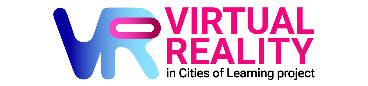1
How to set up and start using your Meta Quest 3 for virtual meetings
How to set up and start using your Meta Quest 3 for virtual meetings
Content
Follow the steps in this activity to learn how to set up and use your Meta Quest 3 device.
Watch
Let’s start with the video. Watch this and learn how to set up the headset lenses, which space to choose, how to pair with the Meta Quest app, and a few other things.
Read
If you are more of a reader than a video watcher, please check Meta’s support page, which guides you through the process.
Search
Make sure:
- Your device is charged before the meeting
- Your controllers have batteries, and batteries have enough energy (when you look at your controllers through your VR headset, you will notice a green bar on the controllers, which shows how much juice is left in the controllers' batteries.
- You have the Meta Horizon app on your phone, and you managed to pair the headset with your phone.
Account Setup
Start by creating your account at https://auth.meta.com/
The Cities of Learning partners created this step-by-step guide during the Erasmus+ co-funded cooperation partnership “Virtual Reality in Cities of Learning”. Connect with involved partners for collaboration:
- Madiba Società Cooperativa Sociale, Italy - the lead partner
- Awero, Lithuania
- CODEC, Belgium
- SIRA Impact Hub, Cyprus
- Breakthrough Foundation, the Netherlands
- Think Forward, United Kingdom

Get activity badge
Meta Quest 3/3s Starting Success Get this badge
The badge earner followed the steps to set up and start using a Meta Quest 3 device. In the preparation, the badge holder could choose between provided onboarding resources, such as watching a video tutorial, reading step-by-step guides, or searching through help articles.
By joining virtual meetings, the person showed the technical ability to use a Meta Quest 3 device, create an account, and join and participate in a meeting hosted in a virtual reality environment.
The Cities of Learning partners issued this badge as part of the Erasmus+ co-funded “Virtual Reality in Cities of Learning” cooperation partnership.
Tasks
Task no.1
Evidence verified by: აქტივობის ერთი ორგანიზატორი
Follow the steps to set up and start using a Meta Quest 3/3s device in a virtual reality environmen. To earn this badge, provide the following evidence:
- A screenshot that shows you were part of the virtual reality experience using the Oculus Quest 3.
- Indicate what resources you followed to set up and join the virtual reality meeting. How helpful were these guides to onboard and start using Meta Quest 3/3s.
Skills
ETS-TR
#Uses digital technologies to create / foster participation
ESCO
#able to use digital device operating systems
ETS-TR
#Applies digital technologies, tools and e-learning where necessary/relevant in planning, designing, delivering and evaluating activities
Organisers
Cities of Learning Network
Badge issuer recognized with
Awero not-for-profit organisation manages this platform and develops it together with leading educational organisations. The European Union's programme Erasmus+ granted co-funding for building the first version of this platform. Contact support@awero.org.
Platform
Discover
Change to another language: